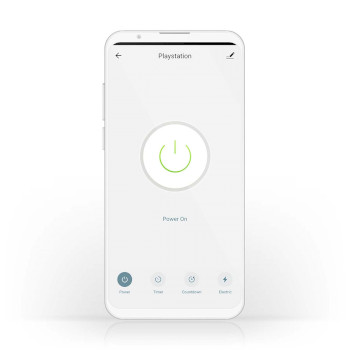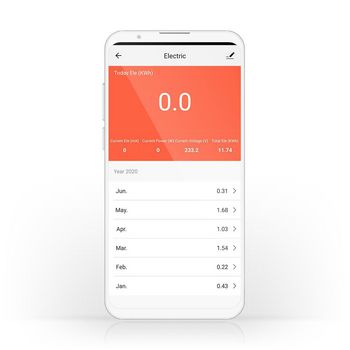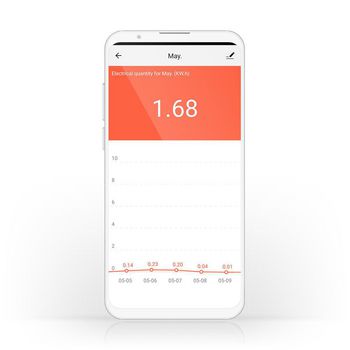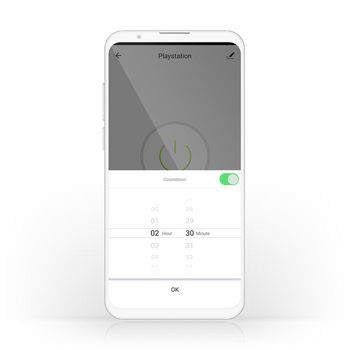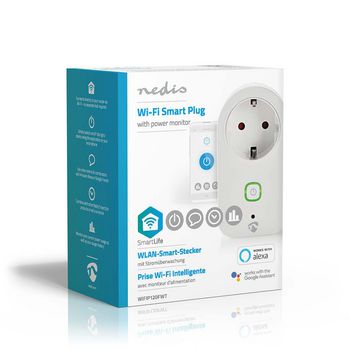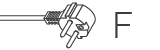SmartLife Smart Plug | Wi-Fi | Strömmätare | 3680 W | Jordad kontakt / Typ F (CEE 7/7) | -20 - 50 °C | Android™ / IOS | Vit
Styr många elektriska apparater på distans genom att enkelt ansluta dem till den här trådlösa smarta kontakten och anslut dem till din smartphone eller surfplatta via Wi-Fi-routern. Med den praktiska strömmonitorn kan du snabbt se exakt hur mycket ström produkten använder just nu, eller hur mycket ström den har använt. Enkel att installera Du behöver inte vara en teknisk begåvning eller elektriker för att styra och automatisera dina anslutna apparater och enheter. Allt du behöver är en smart kontakt och din Wi-Fi-router. Vår intuitiva app ger dig möjlighet att slå på eller av apparater på distans och automatiskt. Den kan även fungera tillsammans med röststyrningssystem som Amazon Alexa eller Google Home. Schemalägg och para ihop Ställ in tidsscheman för när kontakten ska slå på apparater eller koppla dem med andra för att skapa rätt stämning som kan aktiveras med ett enda kommando eller en enda knapptryckning. Övervaka strömförbrukning Identifiera apparater som använder för mycket ström snabbt för att se till att du lever i ett smart och energisnålt hem. Om Nedis SmartLife Upptäck ett stort och ständigt växande sortiment av produkter - såsom lampor, brytare, uttag, sensorer och kameror - som alla kan styras med en lättanvänd och intuitiv app. Med röststyrningsfunktioner som stöds av Amazon Alexa och Google Home och utan behov av något annat än ditt befintliga Wi-Fi-nätverk är detta ett anslutet, smart hem på ett enkelt sätt. Oavsett om du letar efter en enda smart lampa eller ett uttag, eller om du vill automatisera hela huset, kan du upptäcka hur lättillgänglig smart teknik är i dag.
Egenskaper
• Kan användas som fristående produkt eller kan enkelt anslutas till andra Nedis® SmartLife-produkter • Möjliggör fjärrstyrd och automatiserad styrning - för att schemalägga och länka apparater • Stöd för röststyrning - tillsammans med Amazon Alexa eller Google Home
Förpackningens innehåll
Smart kontakt Snabbstartsguide
Product specifications
| App tillgänglig för | Android™ IOS |
| Drifttemperaturens omfång | -20 - 50 |
| Enhetens ströminmatningsanslutning | Hybrid (CEE 7/7) |
| Enhetens utgångsanslutning | Jordad kontakt / Typ F (CEE 7/7) |
| Färg | Vit |
| Förpackningstyp | Gift Box with Euro Lock |
| Ingångsström | 16 |
| Inspänning | 230 V AC |
| Kompatibel med | Nedis® SmartLife |
| Material | Plast |
| Maximal antennförstärkning | 2 |
| Maximal sändningseffekt | 15.73 |
| Nätkontakt | Typ F (CEE 7/7) |
| Sänd frekvensområdet | 2412 - 2472 |
| Strömmätare | Ja |
| Trådlös teknologi som stöds | Wi-Fi |
| Typ av jordning | Jordad kontakt |
| Uteffekt | 3680 |
Vanliga frågor
Behöver du hjälp med den här produkten?
Datablad Manual Manual KvalitetsdokumentKontakta vårt supportteam för att få svar på din fråga.
Få support