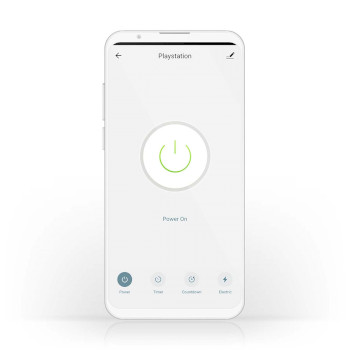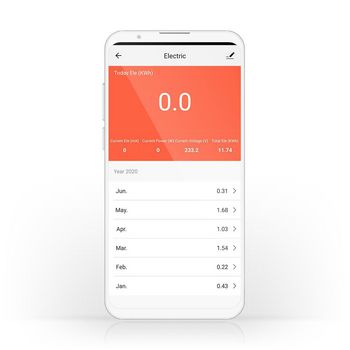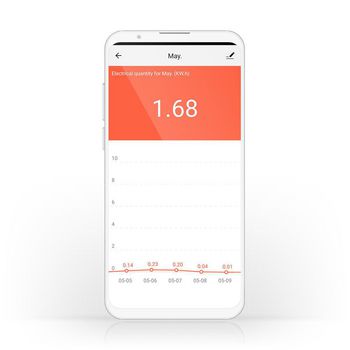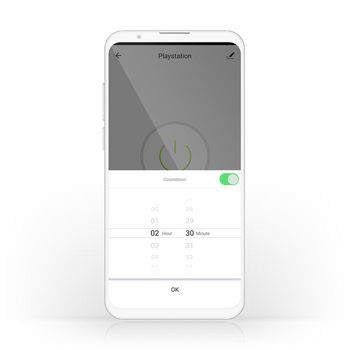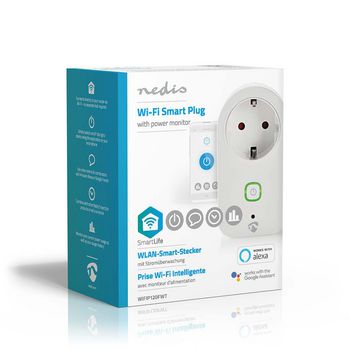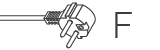SmartLife Smart Stecker | Wi-Fi | Leistungsmesser | 3680 W | Schutzkontakt / Typ F (CEE 7/7) | -20 - 50 °C | Android™ / IOS | Weiss
Steuern Sie zahlreiche Elektrogeräte per Fernzugriff, indem Sie sie einfach an diesen kabellosen Smart-Stecker anschließen und über Ihren WLAN-Router mit Ihrem Smartphone oder Tablet verbinden. Mit der praktischen App zur Stromverbrauchsüberwachung können Sie auf einen Blick genau sehen, wie viel Strom das Gerät momentan oder im Laufe der Zeit verbraucht hat. Einfach einzurichten Sie müssen kein technisches Genie oder ein Elektriker sein, um Ihre eingesteckten Anwendungen und Geräte zu steuern und zu automatisieren. Tatsächlich benötigen Sie nur einen Smart-Stecker und Ihren WLAN-Router. Mit unserer intuitiven App können Sie Geräte aus der Ferne und automatisch ein- und ausschalten. Sie kann sogar in Verbindung mit Sprachsteuerungssystemen wie Amazon Alexa oder Google Home eingesetzt werden. Planen und verbinden Richten Sie Zeitpläne für den Stecker ein, um Geräte einzuschalten oder sie mit anderen zu verbinden, um Umgebungskulissen zu erstellen, die mit einem einzigen Befehl oder einem Knopfdruck aktiviert werden können. Überwachung des Energieverbrauchs Identifizieren Sie auf einen Blick alle Geräte, die übermäßig viel Energie verbrauchen, um sicherzustellen, dass Sie in einem intelligenten und energieeffizienten Zuhause leben. Informationen zu Nedis SmartLife Entdecken Sie eine breite und stetig wachsende Produktpalette - wie Glühlampen, Schalter, Steckdosen, Sensoren und Kameras - die alle über eine benutzerfreundliche und intuitive App gesteuert werden können. Mit den von Amazon Alexa und Google Home unterstützten Sprachsteuerungsfunktionen und nicht mehr als Ihrem bestehenden WLAN-Netzwerk ist dies das leicht gemachte vernetzte Smart-Home schlechthin. Ganz gleich, ob Sie eine einzelne Smart-Glühlampe oder eine einzige Steckdose suchen oder Ihr gesamtes Haus automatisieren möchten - entdecken Sie, wie zugänglich Smart-Technologie heute ist.
Funktionen
• Kann als eigenständiges Produkt eingesetzt oder einfach mit anderen SmartLife-Produkten von Nedis verbunden werden • Ermöglicht Fern- und automatisierte Steuerung - für die Planung und das Verknüpfen von Anwendungen • Unterstützt Sprachsteuerung - in Kombination mit Amazon Alexa oder Google Home
Verpackungsinhalt
Smart-Stecker Kurzanleitung
Häufig gestellte Fragen
Benötigen Sie mit diesem Produkt helfen?
Datenblatt Anleitung Anleitung QualitätsdokumentationBitte kontaktieren Sie unser Support-Team für eine Antwort auf Ihre Frage.
In Kontakt kommen