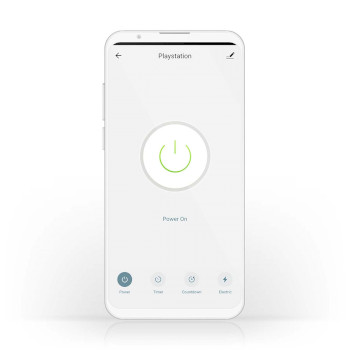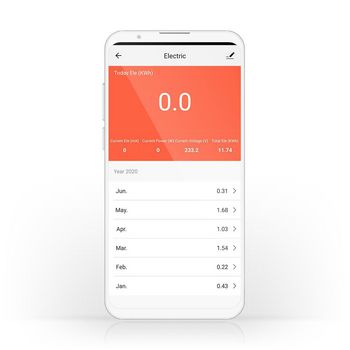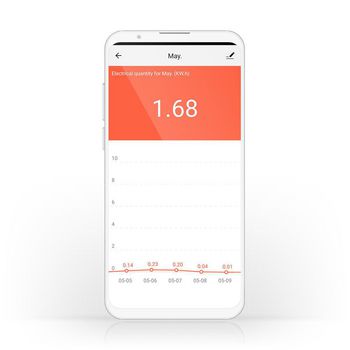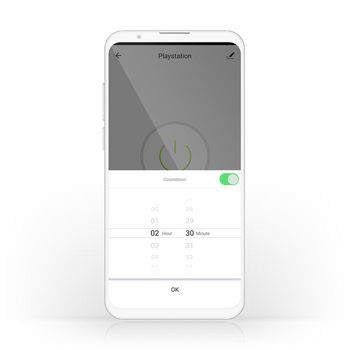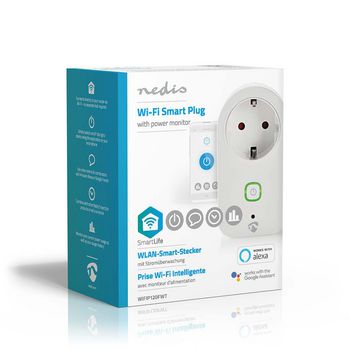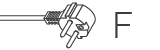SmartLife Smart Plug | Wi-Fi | Power meter | 3680 W | Plug with earth contact / Type F (CEE 7/7) | -20 - 50 °C | Android™ / IOS | White
Control many electrical appliances remotely simply by plugging them into this Wireless Smart Plug and connecting them to your smartphone or tablet via your Wi-Fi router. The handy power monitor allows you to see at a glance exactly how much power the appliance is using right now, or how much power it has been using over time. Easy to set up You don’t need to be a technical genius or an electrician to control and automate your plugged-in appliances and devices. All you actually need is a Smart Plug and your Wi-Fi router. Our intuitive app will give you the ability to switch appliances on and off remotely and automatically. It can even work in connection with voice control systems such as Amazon Alexa or Google Home. Schedule and pair Set up time schedules for the plug to switch on appliances or connect them with others to create ambient scenes that can be activated with a single command or press of a button. Monitor power usage Identify at a glance any appliances that are using excessive power to ensure you live in a smart and an energy-efficient home. About Nedis SmartLife Discover a wide and ever-expanding range of products - such as bulbs, switches, sockets, sensors, and cameras - that can all be controlled through an easy-to-use and intuitive app. With voice control features supported by Amazon Alexa and Google Home, and no need for anything more than your existing Wi-Fi network, this is the connected, smart home made simple. Whether you're looking for a single smart bulb or socket, or you want to automate your entire house, discover how accessible smart technology is today.
Features
• Can be used as a stand-alone product or can connect easily with other Nedis® SmartLife products • Allows remote and automated control - for scheduling and linking appliances • Supports voice control - in combination with Amazon Alexa or Google Home
Packaging contents
Smart plug Quick start guide
Product specifications
| App available for | Android™ IOS |
| Colour | White |
| Compatible with | Nedis® SmartLife |
| Device power input connection(s) | Hybrid (CEE 7/7) |
| Device power output connection(s) | Plug with earth contact / Type F (CEE 7/7) |
| Input current | 16 |
| Input voltage | 230 V AC |
| Kind of grounding | Plug with earth contact |
| Material | Plastic |
| Maximum transmit antenna gain | 2 |
| Maximum transmit power | 15.73 |
| Operating temperature range | -20 - 50 |
| Output power | 3680 |
| Packaging | Gift Box with Euro Lock |
| Power meter | Yes |
| Power plug | Type F (CEE 7/7) |
| Supported wireless technology | Wi-Fi |
| Transmit frequency range | 2412 - 2472 |
Frequently asked questions
Need help with this product?
Datasheet Manual Manual Quality documentsPlease contact our support team for an answer to your question.
Get in touch