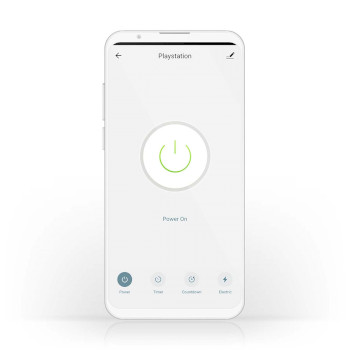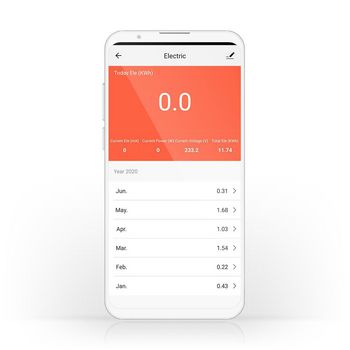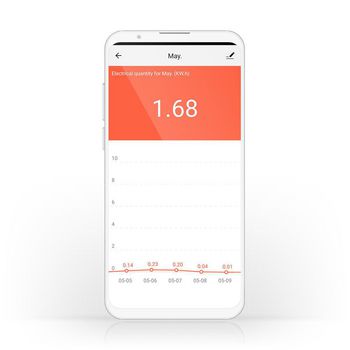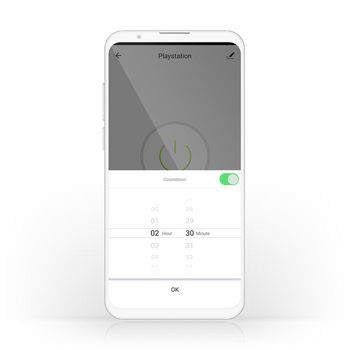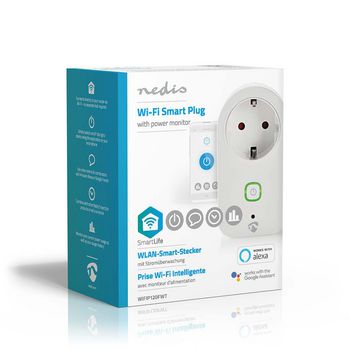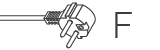Prise intelligente SmartLife | Wi-Fi | Wattmètre | 3680 W | Prise de terre / Type F (CEE 7/7) | -20 - 50 °C | Android™ / IOS | Blanc
Contrôlez de nombreux appareils électriques à distance simplement en les branchant sur cette Prise Intelligente Sans Fil et en les connectant à votre smartphone ou tablette via votre routeur Wi-Fi. Ce contrôleur de puissance pratique vous permet de voir en un coup d'œil la quantité exacte d'électricité utilisée actuellement ou au fil du temps par l'appareil. Facile à configurer Nul besoin d'être un génie technique ou un électricien pour contrôler et automatiser vos appareils branchés. Tout ce qu'il vous faut, c'est une Prise Intelligente et votre routeur Wi-Fi. Notre application intuitive vous permettra d'allumer et d'éteindre les appareils à distance et automatiquement. Elle peut même fonctionner en liaison avec des systèmes de commande vocale tels qu'Amazon Alexa ou Google Home. Programmation et couplage Configurez la programmation horaire de connexion des appareils à la prise ou connectez-les à d'autres appareils pour créer des ambiances pouvant être activées d'une simple commande ou pression d'un bouton. Surveillance de consommation électrique Identifiez en un coup d'œil tout appareil consommant trop d'électricité pour vous assurer de vivre dans une maison intelligente et écoénergétique. À propos de Nedis SmartLife Découvrez une gamme de produits toujours plus étendue (ampoules, commutateurs, prises, capteurs et caméras), pouvant tous être contrôlés via une application simple d'utilisation et intuitive. Avec des fonctions de commande vocale prises en charge par Amazon Alexa et Google Home, et sans rien de plus que votre réseau Wi-Fi existant, le Smart Home connecté n'a jamais été aussi simple. Que vous recherchiez une ampoule ou prise intelligente, ou souhaitiez automatiser toute votre maison, découvrez à quel point la technique intelligente est accessible aujourd'hui.
Caractéristiques
• Peut être utilisée comme produit autonome ou se connecter facilement à d'autres produits Nedis® SmartLife • Permet un contrôle à distance et automatisé : pour la programmation et la liaison d'appareils • Prend en charge la commande vocale : en combinaison avec Amazon Alexa ou Google Home
Contenu du lot
Prise intelligente Guide de démarrage rapide
Questions fréquemment posées
Besoin d'aide avec ce produit?
Fiche produit Manuel Manuel Documents de qualitéS'il vous plaît contacter notre équipe d'assistance pour répondre à votre question.
Entrer en contact