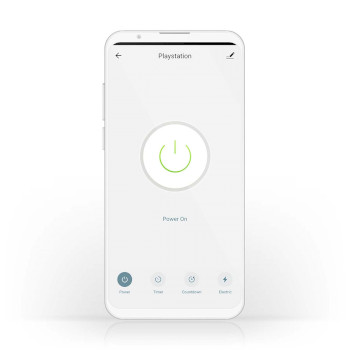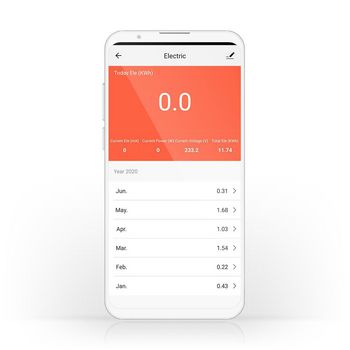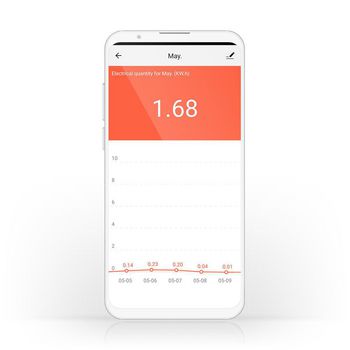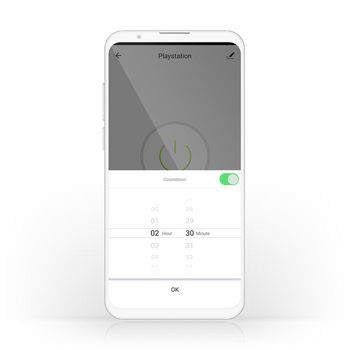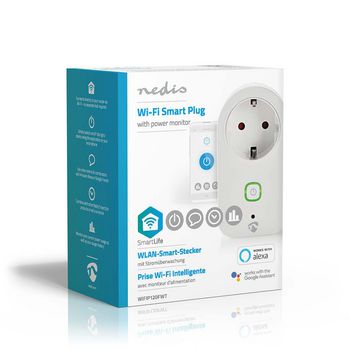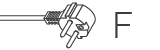SmartLife Presa a muro | Wi-Fi | Misuratore di potenza | 3680 W | Spina Tedesca / Tipo F (CEE 7/7) | -20 - 50 °C | Android™ / IOS | Bianco
Controlla molte apparecchiature elettriche da remoto semplicemente inserendole in questa spina Smart wireless e collegandole allo smartphone o al tablet tramite il router Wi-Fi. La pratica app per il monitoraggio dell'alimentazione consente di visualizzare in un colpo d'occhio esattamente quanta energia sta utilizzando l'apparecchiatura in quel momento o quanta energia è stata utilizzata nel corso del tempo. Configurazione semplificata Non è necessario essere un elettricista o un genio della tecnica per controllare e automatizzare le apparecchiature e i dispositivi collegati alla rete. Tutto ciò di cui hai effettivamente bisogno è una spina Smart e il router Wi-Fi. La nostra app intuitiva consente di accendere e spegnere le apparecchiature da remoto e in modo automatico. Può anche funzionare in collegamento con sistemi di controllo vocale come Amazon Alexa o Google Home. Programmazione e abbinamento Imposta gli orari della spina per l'accensione delle apparecchiature o collegale ad altre per creare atmosfere ambientali che possono essere attivate con un singolo comando o la singola pressione di un pulsante. Monitoraggio del consumo energetico Identifica con un'occhiata le apparecchiature che utilizzano troppa energia, per assicurarti di vivere in una casa smart e a basso consumo energetico. Informazioni su Nedis SmartLife Scopri un'ampia gamma di prodotti in continua espansione, come lampadine, interruttori, prese, sensori e videocamere, che possono essere controllati tramite un'app intuitiva e facile da usare. Con funzioni di controllo vocale supportate da Amazon Alexa e Google Home e null'altro a parte la tua rete Wi-Fi esistente, realizzare il tuo sistema Smart Home collegato sarà semplicissimo. Indipendentemente dalle tue esigenze, sia che tu sia alla ricerca di una presa o una lampadina smart sia che desideri automatizzare tutta la tua casa, scopri quanto è accessibile la tecnologia smart oggi.
Funzioni
• Può essere utilizzato come prodotto autonomo o essere collegato facilmente ad altri prodotti Nedis® SmartLife • Consente il controllo remoto e automatizzato per la programmazione e il collegamento delle apparecchiature • Supporta il controllo vocale in combinazione con Amazon Alexa o Google Home
Contenuto della confezione
Smart Plug Guida di avvio rapido
Product specifications
| App disponibile per | Android™ IOS |
| Collegamento / i di ingresso dell'alimentazione del dispositivo | Ibrido (CEE 7/7) |
| Collegamento / i di uscita dell'alimentazione del dispositivo | Spina Tedesca / Tipo F (CEE 7/7) |
| Colore | Bianco |
| Compatibile con | Nedis® SmartLife |
| Corrente di ingresso | 16 |
| Guadagno massimo dell'antenna di trasmissione | 2 |
| Intervallo operativo di temperatura | -20 - 50 |
| Massima potenza di trasmissione | 15.73 |
| Materiali | Plastica |
| Misuratore di potenza | Sì |
| Potenza in uscita | 3680 |
| Presa di corrente | Tipo F (CEE 7/7) |
| Tecnologia wireless supportata | Wi-Fi |
| Tensione d'entrata | 230 V AC |
| Tipo di imballo | Gift Box with Euro Lock |
| Tipo di messa a terra | Spina con presa di terra |
| Trasmissione gamma di frequenza | 2412 - 2472 |
Domande frequenti
Hai bisogno di aiuto con questo prodotto?
Scheda tecnica Manuale Manuale Documenti di qualitàSi prega di contattare il nostro team di supporto per una risposta alla tua domanda.
Entra in contatto