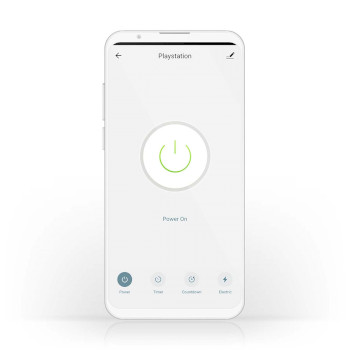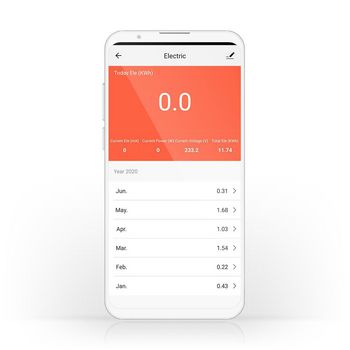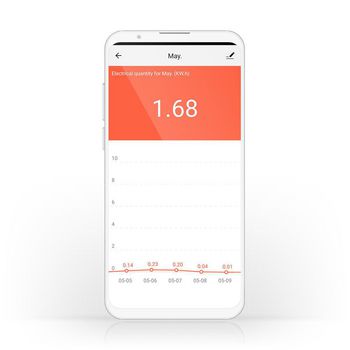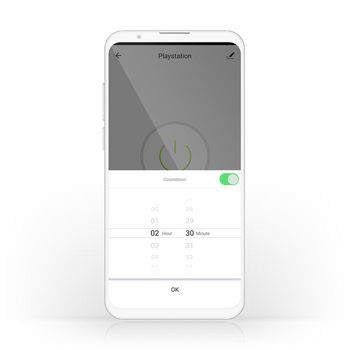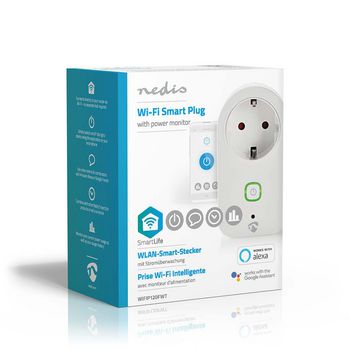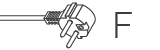SmartLife Smart Plug | Wi-Fi | Efektmåler | 3680 W | Jordet kontakt / Type F (CEE 7/7) | -20 - 50 °C | Android™ / IOS | Hvit
Fjernstyr en rekke elektriske apparater ved å plugge dem inn i denne trådløse smartpluggen og koble dem til en smarttelefon eller et nettbrett via Wi-Fi-ruteren din. Med den praktiske strømmåleren kan du umiddelbart se hvor mye strøm apparatet bruker i dette øyeblikket, eller hvor mye strøm den har brukt over tid. Enkelt å sette opp Du trenger ikke å være et teknisk geni eller elektriker for å kontrollere og automatisere de innkoblede apparatene og enhetene dine. Alt du trenger, er en smartplugg og Wi-Fi-ruteren din. Den intuitive appen vår gir deg mulighet til å slå apparater av og på eksternt og automatisk. Den kan til og med fungere sammen med talestyringssystemer som Amazon Alexa eller Google Home. Sett opp tidsplaner og koble sammen Sett opp tidsplaner for når pluggen skal slå på apparater eller koble dem til andre, for å skape stemningsfulle scener som kan aktiveres med en enkelt kommando eller trykk på en knapp. Overvåk strømbruk Oppdag umiddelbart om apparater bruker for mye strøm, for å sikre at du bor i et smart og energieffektivt hjem. Om Nedis SmartLife Oppdag et bredt og stadig større utvalg av produkter - som pærer, brytere, kontakter, sensorer og kameraer - som kan styres gjennom en brukervennlig og intuitiv app. Talestyringsfunksjoner er støttet av Amazon Alexa og Google Home, og du trenger ikke noe annet enn et eksisterende Wi-Fi-nettverk. Dette er det sammenkoblede, smarthjemmet gjort på den enkle måten. Enten du ser etter en enkel smart pære eller kontakt eller ønsker å automatisere hele huset, vil disse løsningene vise deg hvor tilgjengelig smartteknologi er i dag.
Egenskaper
• kan brukes som et frittstående produkt eller enkelt kobles til andre Nedis® SmartLife-produkter • gir automatisk fjernstyring - for å sette opp tidsplaner og koble sammen apparater • støtter talestyring - i kombinasjon med Amazon Alexa eller Google Home
Pakkeinnhold
Smartplugg Hurtigveiledning
Product specifications
| App tilgjengelig for | Android™ IOS |
| Driftstemperaturområde | -20 - 50 |
| Efektmåler | Ja |
| Emballasjetype | Gift Box with Euro Lock |
| Enhetens inngangsforbindelse ® | Hybrid (CEE 7/7) |
| Enhetens strømuttak | Jordet kontakt / Type F (CEE 7/7) |
| Farge | Hvit |
| Inngangsspenning | 230 V AC |
| Input Current | 16 |
| Kompatibel med | Nedis® SmartLife |
| Maksimal antenneforsterkning for overføring | 2 |
| Maksimal overføringseffekt | 15.73 |
| Materiale | Plast |
| Nettplugg | Type F (CEE 7/7) |
| Send frekvensområdet | 2412 - 2472 |
| Støttet trådløs teknologi | Wi-Fi |
| Type av jording | Jordet kontakt |
| Utgangseffekt | 3680 |
Vanlige spørsmål
Trenger du hjelp med dette produktet?
Datablad Manual Manual KvalitetsdokumenterTa kontakt med vårt support team for et svar på spørsmålet ditt.
Ta kontakt