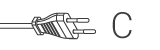Denna plug-and-play IP-kamera gör det möjligt för människor att bevaka sina fastigheter. Den är enkel att installera och kräver ingen komplicerad konfiguration. Den gratis uCare Cam applikationen som finns tillgänglig på Google Play och Apple App Store, underlättar fjärrvisning på smartphones och andra mobila enheter när som helst, var som helst. Om kameran upptäcker någon rörelse, skickar den ett e-post eller app-meddelande. Filmen kan spelas upp när som helst.
Egenskaper
• Unikt ID och lösenord • Gratis iOS & Android APP (med QR-kodsskanner) • MJPEG, VGA 640x480 • 802,11 b/g/n Wi-Fi-säkerhet med stöd för WEP och WPA-PSK (TKIP och AES) säker anslutning • Push-meddelande (JPEG-bild) för varning vid rörelsedetektering och larm • Micro SD-kortgränssnitt för lagring i video
Förpackningens innehåll
• 1x IP-kamera • 1x Kameramontering • 1x AC-/DC-adapter • CD-ROM med komplett manual • Snabbstartguide
Vanliga frågor
Vi har hittat följande frågor åt dig på engelska
How do I reset and reinstall this IP camera?
Remove the power from the camera.
Remove the camera from the app.
Press and hold the reset button on the camera.
Plug in the power without releasing the reset button.
Keep holding the reset button for at least 10 seconds.
Release the reset button.
The camera is now reset.
Go to the app and follow the instructions in the app.
It will not connect to my wifi network.
Place the camera in its intended place, within range of your wifi network.
Reset the camera or connect it to power.
Connect to the wifi network of the camera with the wifi menu of your phone or tablet.
Walk over to your router (at least 5m/16ft away).
Go to the app and add a new device
Follow the instructions in the app.
Can I view the camera on a PC?
Unfortunately it's not possible to view the camera on a pc.
You will need the iOS or Android app to view it.
It is possible to run an Android app on Windows with a program like Bluestacks2
Unfortunately we can't give any support for this method.
Is there Windows software for this camera?
No, there is no software for Windows.
uCare Cam status LED is orange.
Why can’t my smartphone connect to uCare Cam?
a. Does the camera status in Camera List view show “Online”?
i. Yes -> Check smartphone internet connection speed
ii. No -> Try to force reconnect.
1. To force reconnect on iOS, click on the right arrow and click on “Reconnect”. Click on Camera name once it shows “Online”.
2. To force reconnect in Android, click and hold on Camera name. A pop-up window will give you options to reconnect. Click on “Reconnect” then click on the Camera name once it shows “Online”.
The live video stream is very slow.
The uCare cam will automatic adjust video streaming speed according to your smartphone’s internet connection. It will start sending video from a low frame rate and gradually increase the frame rate. It may take 1-2 minutes for the frame rate to stabilise. If performance is still not satisfactory:
a) Please ensure motion detection is turned off. “Settings” -> “Alert & Notify Setting” -> “Email snapshot alert” -> “Motion detection enabled” is NOT checked.
b) Please reduce the video quality. “Settings” -> “Real-time video Setting” -> “Video quality settings”.
Behöver du hjälp med den här produkten?
Datablad KvalitetsdokumentKontakta vårt supportteam för att få svar på din fråga.
Få support