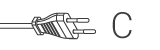A plug-and-play IP-kamera lehetővé teszi értékei szemmel tartását. Egyszerűen telepíthető, és nem igényel bonyolult beállítást. A Google Play és Apple App Store áruházakból ingyenesen letölthető uCare Cam alkalmazás segítségével okostelefonjáról vagy egyéb mobileszközéről bármikor, bárhonnan egyszerűen megtekintheti a kamera képét. Ha a kamera mozgást érzékel, értesítő e-mailt vagy alkalmazáson keresztüli értesítési küld. A felvétel bármikor visszajátszható.
Jellemzők
• Egyedi azonosító és jelszó • Ingyenes iOS és Android alkalmazás (QR-kódolvasóval) • MJPEG, VGA 640x48 • 802.11 b/g/n Wi-Fi WEP és WPA-PSK (TKIP és AES) titkosítással • Üzenetküldés (JPEG-kép) mozgás észlelésekor és riasztás • SD-kártyacsatlakozó a videó rögzítéséhez
A csomag tartalma
• 1 db IP-kamera • 1 db kameratartó • 1 db hálózati adapter • CD-lemez, amely a teljes felhasználói kézikönyvet tartalmazza • Üzembe helyezési útmutató
Gyakran Feltett Kérdések
Segítségre van szüksége a termékkel kapcsolatban?
Adatlap Minőségre vonatkozó dokumentumokKérjük, lépjen kapcsolatba ügyfélszolgálatunkkal, hogy megkapja a választ kérdésére
Kapcsolatfelvétel