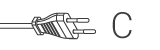La caméra IP prête à l'emploi vous permet de surveiller votre propriété. Elle s'installe facilement et ne nécessite aucune configuration compliquée. L'application gratuite uCare Cam, disponible dans les magasins en ligne Google Play et Apple App Store, simplifie la télésurveillance sur les téléphones intelligents ou d'autres dispositifs mobiles à tout moment et n'importe où. Si la caméra détecte un mouvement, vous recevrez une notification par courrier électronique ou dans l'application. Les séquences capturées peuvent être lues à tout moment.
Caractéristiques
• ID et mot de passe unique • Application iOS & Android gratuite (avec scanner de code QR) • MJPEG, VGA 640x480 • Sécurité Wi-Fi 802.11b/g/n supportant la connexion sécurisée WEP et WPA-PSK (TKIP et AES) • Envoi de message (image JPEG) pour notification de détection de mouvement et d’alarme • Interface de carte Micro SD pour le stockage de la vidéo
Contenu du lot
• 1 x caméra IP • 1 x support de caméra • 1 x adaptateur secteur • CD avec guide d’utilisation complet • Guide de démarrage rapide
Questions fréquemment posées
Besoin d'aide avec ce produit?
Fiche produit Documents de qualitéS'il vous plaît contacter notre équipe d'assistance pour répondre à votre question.
Entrer en contact