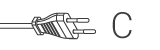Cámara IP para interiores blanca
La cámara IP plug-and-play permite a las personas vigilar sus propiedades. Es fácil de configurar y no requiere ajustes complicados. La aplicación gratuita uCare Cam, disponible en Google Play y en la App Store de Apple, facilita la visualización remota en smartphones u otros dispositivos móviles en cualquier momento y en cualquier lugar. Si la cámara detecta algún movimiento, envía una notificación por correo electrónico o a través de la aplicación. Las imágenes pueden reproducirse en cualquier momento.
Características
• ID y contraseña únicos • Aplicaciones iOS y Android gratuitas (con escáner de códigos QR) • MJPEG, VGA 640x480 • La seguridad Wi-Fi 802.11 b/g/n permite una conexión segura WEP y WPA-PSK (TKIP y AES) • Mensaje push (imagen JPEG) para avisar sobre la detección de movimiento y para alarmas • Interfaz de tarjeta Micro SD para almacenamiento en vídeo
Contenido del envase
• 1 cámara IP • 1 soporte de cámara • 1 adaptador CA/CC • CD-ROM con el manual completo • Guía de inicio rápido
Preguntas Frecuentes
¿Necesita ayuda con este producto?
Hoja de datos Documentos de calidadPor favor, póngase en contacto con nuestro equipo de soporte de una respuesta a su pregunta.
Estar en contacto