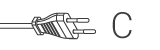Fast Ip-Kamera Indendørs VGA Hvid
Mærke:
König
Nedis-nummer:
SAS-IPCAM105W
EAN nummer:
5412810212187
Dette plug-and-play IP-kamera gør det muligt at holde øje med dine ejendele. Det er let at sætte op og kræver ingen indviklet konfiguration. Den gratis uCare kamera-app, som fås hos Google Play og Apple App Store, gør det muligt at se liveoptagelser på din smartphone eller anden mobilenhed, nårsomhelst og hvorsomhelst. Hvis kameraet registrerer bevægelse, sender det en notifikation på mail eller app. Optagelserne kan afspilles nårsomhelst.
Funktioner
• Unikt ID og password • Gratis iOS & Android APP (med QR-kode scanner) • MJPEG, VGA 640x480 • 802.11 b/g/n Wi-Fi sikkerhed understøtter WEP og WPA-PSK (TKIP og AES) sikker forbindelse • Push-meddelelse (JPEG-billede) giver besked om bevægelsesdetektion og alarm • MicroSD kort-interface til lagring af video
Pakkens Indhold
• 1x IP-kamera • 1x Kameraholder • 1x AC/DC adapter • CD-ROM med komplet brugervejledning • Guide til hurtig opstart
Ofte stillede spørgsmål
Vi har fundet følgende spørgsmål til dig på engelsk
How do I reset and reinstall this IP camera?
Remove the power from the camera.
Remove the camera from the app.
Press and hold the reset button on the camera.
Plug in the power without releasing the reset button.
Keep holding the reset button for at least 10 seconds.
Release the reset button.
The camera is now reset.
Go to the app and follow the instructions in the app.
It will not connect to my wifi network.
Place the camera in its intended place, within range of your wifi network.
Reset the camera or connect it to power.
Connect to the wifi network of the camera with the wifi menu of your phone or tablet.
Walk over to your router (at least 5m/16ft away).
Go to the app and add a new device
Follow the instructions in the app.
Can I view the camera on a PC?
Unfortunately it's not possible to view the camera on a pc.
You will need the iOS or Android app to view it.
It is possible to run an Android app on Windows with a program like Bluestacks2
Unfortunately we can't give any support for this method.
Is there Windows software for this camera?
No, there is no software for Windows.
uCare Cam status LED is orange.
Why can’t my smartphone connect to uCare Cam?
a. Does the camera status in Camera List view show “Online”?
i. Yes -> Check smartphone internet connection speed
ii. No -> Try to force reconnect.
1. To force reconnect on iOS, click on the right arrow and click on “Reconnect”. Click on Camera name once it shows “Online”.
2. To force reconnect in Android, click and hold on Camera name. A pop-up window will give you options to reconnect. Click on “Reconnect” then click on the Camera name once it shows “Online”.
The live video stream is very slow.
The uCare cam will automatic adjust video streaming speed according to your smartphone’s internet connection. It will start sending video from a low frame rate and gradually increase the frame rate. It may take 1-2 minutes for the frame rate to stabilise. If performance is still not satisfactory:
a) Please ensure motion detection is turned off. “Settings” -> “Alert & Notify Setting” -> “Email snapshot alert” -> “Motion detection enabled” is NOT checked.
b) Please reduce the video quality. “Settings” -> “Real-time video Setting” -> “Video quality settings”.
Brug for hjælp til dette produkt?
Datablad KvalitetsdokumentationKontakt vores support team for et svar på dit spørgsmål.
Kom i kontakt