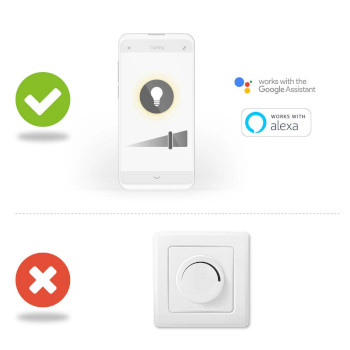SmartLife LED Lyspære | Wi-Fi | E27 | 500 lm | 5 W | Varm Hvit | 2700 K | Glass | Android™ / IOS | A60 | 1 stk.
Denne smartpæren kombinerer moderne teknologi med et klassisk utseende. Den kan kobles til den trådløse ruteren din eller Wi-Fi-ruteren for å legge til rette for ekstern og automatisk kontroll. Enkelt å sette opp Du trenger ikke å være et teknisk geni eller elektriker for å kontrollere og automatisere belysningen eksternt. Alt du trenger, er Wi-Fi-ruteren, vår intuitive app og disse trådløse Nedis-smartpærene. Ingen ekstra sett og ingen tilkoblingspunkter: Dette er hjemmeautomasjon gjort på den enkle måten. Kontrollere pærens lysstyrke Koble den til slik at du kan kontrollere lysstyrken ved hjelp av smarttelefon eller nettbrett. For en supersmart løsning kan du til og med styre den med tale via Amazon Alexa eller Google Home. Sett opp tidsplaner, og par dem med andre smartprodukter Sett opp tidsplaner for når pæren skal slås på, eller skap stemningsfulle scener på et øyeblikk ved å koble denne pæren til andre produkter i Nedis SmartLife-serien. Om Nedis SmartLife Oppdag et bredt og stadig større utvalg av produkter - som pærer, brytere, kontakter, sensorer og kameraer - som kan styres gjennom en brukervennlig og intuitiv app. Talestyringsfunksjoner er støttet av Amazon Alexa og Google Home, og du trenger ikke noe annet enn et eksisterende Wi-Fi-nettverk. Dette er det sammenkoblede, smarthjemmet gjort på den enkle måten. Enten du ser etter en enkel smart pære eller kontakt eller ønsker å automatisere hele huset, vil disse løsningene vise deg hvor tilgjengelig smartteknologi er i dag.
Egenskaper
• kan kobles til den trådløse ruteren din eller Wi-Fi-ruteren - for å legge til rette for ekstern kontroll og tidsplanlegging • dimbar pære i klassisk stil - for et elegant smarthjem • koble til andre pærer og produkter i Nedis® SmartLife-serien - for å skape stemningsfulle scener • kontroller via smarttelefon eller nettbrett - eller med talestyringsfunksjoner hvis du bruker Amazon Alexa eller Google Home
Pakkeinnhold
Smartpære Hurtigveiledning
Product specifications
| Antall koblingssykluser | 10000 Omkoblingssykluser |
| Antall lamper i pakningen | 1 |
| App tilgjengelig for | Android™ IOS |
| Bunn | E27 |
| Driftstemperaturområde | -20 - 40 |
| Emballasjetype | Gift Box with Euro Lock |
| Energiforbruk per 1000 timer | 5 |
| Energiklasse | F |
| EPREL ID | 934400 |
| Farge | Gjennomsiktig |
| Fargegjengivelsesindeks (Ra) | 80 |
| Fargetemperatur | 2700 |
| Inngangsspenning | 230 V AC |
| Kompatibel med | Nedis® SmartLife |
| Lampeform | A60 |
| Lampeoverflate | Klart |
| Lysfarge | Varm Hvit |
| Lyskilde | LED |
| Maksimal antenneforsterkning for overføring | 2.5 |
| Maksimal overføringseffekt | 18 |
| Maksimum forbruk strøm | 5 |
| Materiale | Glass |
| Nominell lampelevetid | 15000 |
| Nominell lysfluks | 500 |
| Send frekvensområdet | 2412 - 2472 |
| Støttet trådløs teknologi | Wi-Fi |
| Strålevinkel | 330 |
| Tilsvarende watt | 40 |
Vanlige spørsmål
Trenger du hjelp med dette produktet?
Datablad Manual Manual KvalitetsdokumenterTa kontakt med vårt support team for et svar på spørsmålet ditt.
Ta kontakt