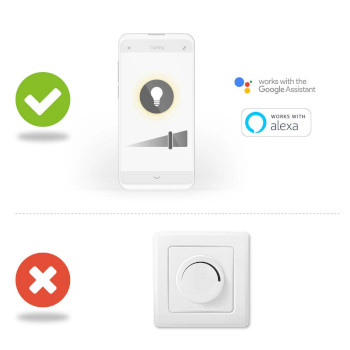LED SmartLife à intensité variable | Wi-Fi | E27 | 500 lm | 5 W | Blanc Chaud | 2700 K | Verre | Android™ / IOS | A60 | 1 pièces
Cette ampoule à filament intelligente allie la technologie moderne à un look classique. Elle se connecte directement à votre routeur Wi-Fi ou sans fil pour offrir un contrôle à distance et automatique. Facile à configurer Nul besoin d'être un génie technique ou un électricien pour contrôler et automatiser votre éclairage à distance. Tout ce qu'il vous faut, c'est votre routeur Wi-Fi, notre application intuitive et ces Ampoules Intelligentes Sans Fil Nedis. Aucun kit supplémentaire ni aucun hub à connecter : la domotique n'a jamais été aussi simple. Contrôle de la luminosité de l'ampoule Une fois connectée, vous pourrez désormais contrôler la luminosité de cette ampoule depuis votre smartphone ou tablette. Et vous pourrez même aller jusqu'à la contrôler avec votre voix via Amazon Alexa ou Google Home. Programmation et couplage avec d'autres produits intelligents Configurez la programmation horaire d'allumage de l'ampoule ou créez des ambiances en un instant en couplant cette ampoule à d'autres produits de la gamme SmartLife de Nedis. À propos de la gamme SmartLife de Nedis Découvrez une gamme de produits toujours plus étendue (ampoules, commutateurs, prises, capteurs et caméras), pouvant tous être contrôlés via une application simple d'utilisation et intuitive. Avec des fonctions de commande vocale prises en charge par Amazon Alexa et Google Home, et sans rien de plus que votre réseau Wi-Fi existant, le Smart Home connecté n'a jamais été aussi simple. Que vous recherchiez une ampoule ou prise intelligente, ou souhaitiez automatiser toute votre maison, découvrez à quel point la technique intelligente est accessible aujourd'hui.
Caractéristiques
• Se connecte directement à votre routeur sans fil ou Wi-Fi pour offrir la commodité de la télécommande et de la programmation • Ampoule à intensité réglable de style classique, pour une maison élégante et intelligente • Associez-la à d'autres ampoules et produits de la gamme SmartLife de Nedis® pour créer des scènes d'ambiance • Contrôlez-la via votre smartphone ou tablette, ou avec votre voix si vous utilisez Amazon Alexa ou Google Home
Contenu du lot
Ampoule intelligente Guide de démarrage rapide
Product specifications
| Angle de faisceau | 330 |
| Application disponible pour | Android™ IOS |
| base/pied | E27 |
| Classe énergétique | F |
| Compatible avec | Nedis® SmartLife |
| Consommation d'énergie pour 1000 heures | 5 |
| Consommation électrique maximale | 5 |
| Couleur | Transparent |
| Couleur de lumière | Blanc Chaud |
| Durée de vie nominale de la lampe | 15000 |
| EPREL ID | 934400 |
| Équivalent Watt | 40 |
| Finition de la lampe | Clair |
| Flux lumineux nominal | 500 |
| Forme de la lampe | A60 |
| Gain d'antenne d'émission maximal | 2.5 |
| Indice de rendu des couleurs (Ra) | 80 |
| Matériau | Verre |
| Nombre de cycles de commutation | 10000 Cycles de Commutation |
| Nombre de lampes dans l'emballage | 1 |
| Plage de fréquences de transmission | 2412 - 2472 |
| Plage de température de fonctionnement | -20 - 40 |
| Puissance d'émission maximale | 18 |
| Source lumineuse | LED |
| Technologie sans fil sountenu | Wi-Fi |
| Température Couleur | 2700 |
| Tension d'entrée | 230 V AC |
| Type d'emballage | Gift Box with Euro Lock |
Questions fréquemment posées
Besoin d'aide avec ce produit?
Fiche produit Manuel Manuel Documents de qualitéS'il vous plaît contacter notre équipe d'assistance pour répondre à votre question.
Entrer en contact