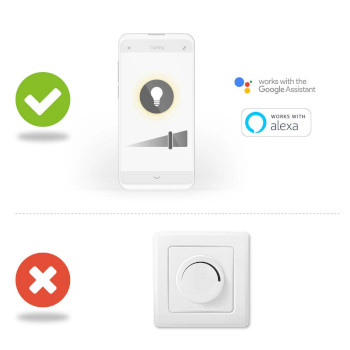SmartLife LED Filament Lampe | Wi-Fi | E27 | 500 lm | 5 W | Warmweiss | 2700 K | Glas | Android™ / IOS | A60 | 1 Stück
Diese Lampe mit Smart-Glühfaden kombiniert moderne Technik mit klassischen Looks. Sie wird direkt mit Ihrem Wireless/WLAN-Router verbunden, um eine ferngesteuerte und automatische Kontrolle zu ermöglichen. Einfach einzurichten Sie müssen kein technisches Genie oder ein Elektriker sein, um Ihre Beleuchtung ferngesteuert zu bedienen und zu automatisieren. Tatsächlich benötigen Sie nur Ihren WLAN-Router, unsere intuitive App und diese kabellose Smart-Lampe von Nedis. Keine zusätzliche Ausrüstung und kein Verbinden von Hubs: Dies ist eine unkomplizierte Heimautomatisierung. So steuern Sie die Helligkeit der Lampe Schließen Sie sie an und nun können Sie die Helligkeit über Ihr Smartphone oder Tablet steuern. Und wenn Sie besonders „smart“ sind, können Sie sie sogar mit Ihrer Stimme über Amazon Alexa oder Google Home steuern. Richten Sie Zeitpläne ein und verbinden Sie sie mit anderen intelligenten Produkten Richten Sie Zeitpläne für die Lampe ein, um sie einzuschalten, oder erstellen Sie im Handumdrehen Umgebungskulissen, indem Sie diese Lampe mit anderen Produkten aus dem Nedis SmartLife-Sortiment verbinden. Über Nedis SmartLife Entdecken Sie eine breite und stetig wachsende Produktpalette - wie Lampen, Schalter, Steckdosen, Sensoren und Kameras - die alle über eine benutzerfreundliche und intuitive App gesteuert werden können. Mit den von Amazon Alexa und Google Home unterstützten Sprachsteuerungsfunktionen und nicht mehr als Ihrem bestehenden WLAN-Netzwerk ist dies das leicht gemachte vernetzte Smart-Home schlechthin. Ganz gleich, ob Sie eine einzelne Smart-Lampe oder eine einzige Steckdose suchen oder Ihr gesamtes Haus automatisieren möchten - entdecken Sie, wie zugänglich Smart-Technologie heute ist.
Funktionen
• Stellt eine direkte Verbindung mit Ihrem Wireless/WLAN-Router her - um den Komfort von Fernsteuerung und Zeitplänen zu ermöglichen • Dimmbare Lampe im klassischen Stil - für ein elegantes Smart-Home • Verbinden Sie sie mit anderen Lampen und Produkten aus dem Nedis® SmartLife-Sortiment - um Umgebungskulissen zu erstellen • Steuern Sie sie über Ihr Smartphone oder Tablet - oder mit Ihrer Stimme, wenn Sie Amazon Alexa oder Google Home verwenden
Verpackungsinhalt
Smart-Lampe Kurzanleitung
Product specifications
| Anzahl der Lampen in der Verpackung | 1 |
| Anzahl der Schaltzyklen | 10000 Schaltzyklen |
| App erhältlich für | Android™ IOS |
| Äquivalent in Watt | 40 |
| Betriebstemperaturbereich | -20 - 40 |
| Eingangsspannung | 230 V AC |
| Energieklasse | F |
| Energieverbrauch pro 1000 Stunden | 5 |
| EPREL ID | 934400 |
| Farbe | Transparent |
| Farbtemperatur | 2700 |
| Farbwiedergabeindex (Ra) | 80 |
| Kompatibel mit | Nedis® SmartLife |
| Leuchtenform | A60 |
| Leuchtenoberfläche | Klar |
| Lichtfarbe | Warmweiss |
| Lichtquelle | LED |
| Material | Glas |
| maximale Antennenreichweite | 2.5 |
| Maximale Sendeleistung | 18 |
| Maximaler Energieverbrauch | 5 |
| Nennlebensdauer der Leuchte | 15000 |
| Nennlichtstrom | 500 |
| Sendefrequenzbereich | 2412 - 2472 |
| Sockel | E27 |
| Strahlungswinkel | 330 |
| Unterstützt Kabellose Technologie | Wi-Fi |
| Verpackungsart | Gift Box with Euro Lock |
Häufig gestellte Fragen
Benötigen Sie mit diesem Produkt helfen?
Datenblatt Anleitung Anleitung QualitätsdokumentationBitte kontaktieren Sie unser Support-Team für eine Antwort auf Ihre Frage.
In Kontakt kommen