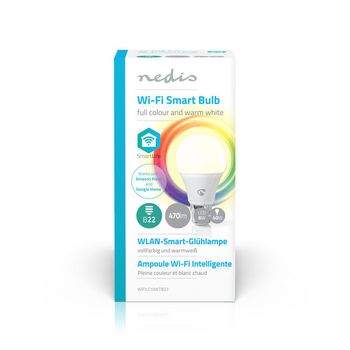SmartLife Multicolour Lamp | Wi-Fi | B22 | 470 lm | 6 W | RGB / Warm Wit | 2700 K | Android™ / IOS | A60 | 1 Stuks
Beheer uw verlichting met deze slimme lamp die direct is aangesloten op uw draadloze/Wi-Fi-router voor bediening op afstand als onderdeel van uw woningautomatiseringssysteem. Eenvoudig te installeren U hoeft geen technisch talent te hebben of een elektricien te zijn om uw verlichting op afstand te bedienen en automatisch te laten werken. Alles wat u nodig hebt, is uw Wi-Fi-router, onze intuïtieve app en deze Nedis® draadloze slimme lampen. Geen extra kit en geen verbindingshubs: woningautomatisering is eenvoudiger geworden. Regel de helderheid en de kleur van de lamp Sluit ze aan en u kunt nu vanaf uw smartphone of tablet de helderheid en de kleur van deze lampen regelen. En bent u superslim, dan kunt u ze zelfs met uw stem regelen via Amazon Alexa of Google Home. Maak tijdschema’s en koppel aan andere slimme producten Maak tijdschema’s wanneer de lamp wordt ingeschakeld of creëer in een handomdraai sfeerverlichting door deze lamp te koppelen aan andere producten van het Nedis SmartLife-assortiment. Milieuvriendelijk Uw woning wordt niet alleen slimmer, maar ook milieuvriendelijker. Deze energiezuinige lampen hebben een maximaal stroomverbruik van 6 W maar ze geven u een lichtopbrengst van ongeveer 470 lumen, vergelijkbaar met lampen van 40 W. Over Nedis SmartLife Ontdek een breed en continu groeiend assortiment producten, zoals lampen, schakelaars, contactdozen, sensoren en camera’s, die allemaal kunnen worden bediend met een eenvoudig te gebruiken en intuïtieve app. Met functies voor spraakbediening ondersteund door Amazon Alexa en Google Home, en verder niets meer dan uw bestaande Wi-Fi-netwerk, .is dit het verbonden smart home vereenvoudigd. Of u nu op zoek bent naar één slimme lamp of contactdoos, of uw hele woning wilt automatiseren, ontdek hoe toegankelijk slimme technologie tegenwoordig is.
Kenmerken
• Automatiseer uw verlichting zonder alle poespas - wordt direct op uw Wi-Fi-router aangesloten • Verander op afstand de helderheid en kleur van uw verlichting - via uw smartphone of tablet • Ondersteunt spraakbediening - via Amazon Alexa of Google Home • Bepaal wanneer uw lamp wordt ingeschakeld - of creëer sfeerverlichting in combinatie met andere Nedis® SmartLife-producten
Inhoud verpakking
Slimme lamp Snelstartgids
Veel gestelde vragen
Hulp nodig met dit product?
Datasheet Handleiding Handleiding KwaliteitsdocumentenNeem contact op met ons support team voor een antwoord op uw vraag.
Neem contact op