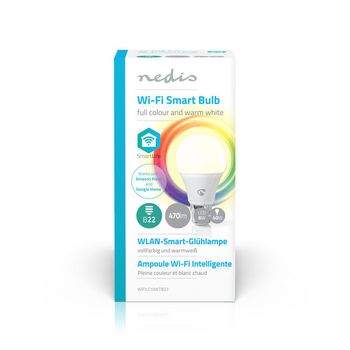Bombilla SmartLife a Todo Color | Wi-Fi | B22 | 470 lm | 6 W | Blanco Cálido / RGB | 2700 K | Android™ / IOS | A60 | 1 uds.
Tome el control de la iluminación de su hogar con esta bombilla inteligente que se conecta directamente a su router Wi-Fi o inalámbrico para ofrecer control remoto dentro de su sistema de domótica. Fácil de instalar No hay que ser un genio técnico ni un electricista para controlar y automatizar la iluminación de forma remota. Lo único que necesita es su router Wi-Fi, nuestra intuitiva aplicación y estas bombillas inteligentes de Nedis®. No requiere kit ni concentradores adicionales: la automatización del hogar es ahora más fácil. Controle el brillo y el color de la bombilla Conecte las bombillas y controle su brillo y color desde un smartphone o tablet. Además, si lo prefiere, puede incluso controlarlas con la voz mediante Amazon Alexa o Google Home. Establezca horarios y empareje la bombilla con otros dispositivos Puede establecer horarios de encendido y apagado de la bombilla y crear escenas de ambiente al instante emparejando esta bombilla con otros productos de la gama SmartLife de Nedis. Ecológico Su casa no solo será más inteligente, sino también más ecológica. Estas bombillas de eficiencia energética tienen un consumo máximo de potencia de 6 W, pero producen una salida de alrededor de 470 lúmenes, la misma que ofrecen la mayoría de las bombillas de 40 W. Acerca de SmartLife de Nedis Descubra una amplia gama de productos en expansión (con bombillas, interruptores, enchufes, sensores y cámaras) que pueden controlarse mediante una aplicación fácil de utilizar e intuitiva. Con funciones de control de voz gracias a Amazon Alexa y Google Home y sin necesidad de emplear nada más que su red Wi-Fi existente, podrá crear un hogar inteligente y conectado de forma sencilla. Tanto si busca un solo enchufe o una bombilla inteligente como si desea automatizar toda la casa, descubra lo accesible que es hoy en día la tecnología inteligente.
Características
• Automatice su iluminación sin complicaciones, ya que se conecta directamente a su router Wi-Fi • Cambie el brillo y el color de las luces de forma remota mediante su smartphone o tablet • Admite control de voz mediante Amazon Alexa o Google Home • Programe su bombilla para encenderse y apagarse o cree escenas emparejándolas con otros productos SmartLife de Nedis
Contenido del envase
Bombilla inteligente Guía de inicio rápido
Product specifications
| Acabado de lámpara | Escarchado |
| Altura del bulbo | 110 |
| Ángulo de haz | 220 |
| App disponible para | Android™ IOS |
| Base | B22 |
| Clase energética | A+ |
| Color | Blanco |
| Color de luz | Blanco Cálido RGB |
| Compatible con | Nedis® SmartLife |
| Consumo de energia por 1000 horas | 6 |
| Consumo máximo de energia | 6 |
| Diámetro de bulbo | 60 |
| Duración media de la lámpara | 25000 |
| Equivalencia en vatios | 40 |
| Flujo luminoso estimado | 470 |
| Forma de la lámpara | A60 |
| Fuente luminosa | LED |
| Índice de reproducción cromática (Ra) | 80 |
| Materiales | Plástico |
| Máximo alcance de transmición de antena | 2 |
| Máximo poder de transmición | 16 |
| Número de ciclos de conmutación | 10000 Ciclos de Conmutación |
| Número de lámparas en el embalaje. | 1 |
| Packaging | Gift Box with Euro Lock |
| Rango de frecuencia de transmición | 2400 - 2484 |
| Rango de temperatura en la que opera | -20 - 45 |
| Regulable | Sí |
| Tecnología | LED |
| Tecnología inalámbrica compatible | Wi-Fi |
| Temperatura de color | 2700 |
| Tensión de entrada | 230 V AC 50 Hz |
| Vataje | 6 |
Preguntas Frecuentes
¿Necesita ayuda con este producto?
Hoja de datos Manual Manual Documentos de calidadPor favor, póngase en contacto con nuestro equipo de soporte de una respuesta a su pregunta.
Estar en contacto