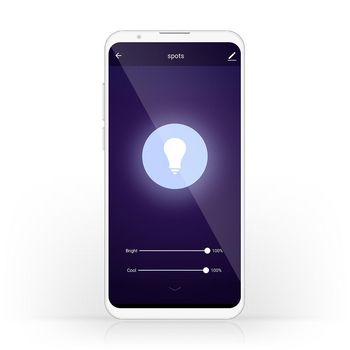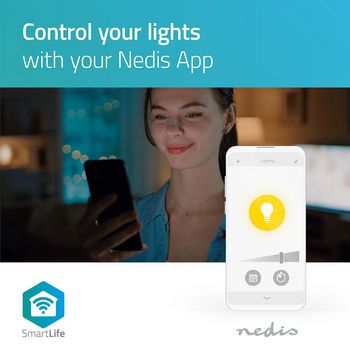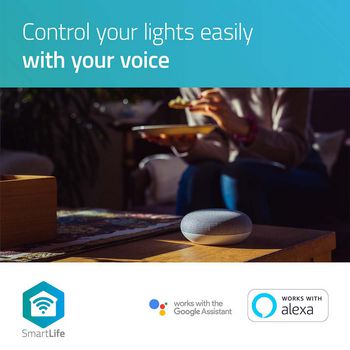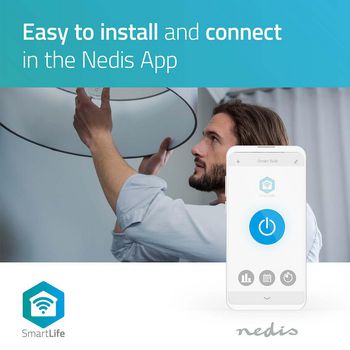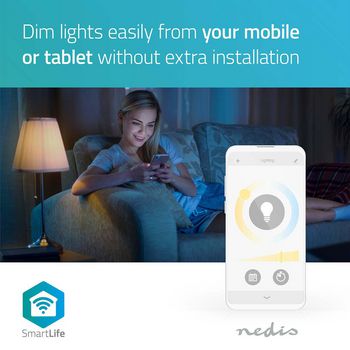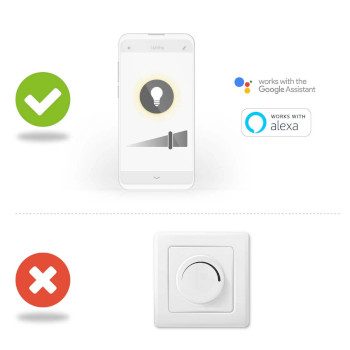SmartLife LED Filament Bulb | Wi-Fi | E27 | 350 lm | 5.5 W | Cool White / Warm White | 1800 - 6500 K | Glass | Android™ / IOS | ST64 | 1 pcs
A smart home not only provides living comfort integrated in clever tech solutions; it also allows for creating the perfect atmosphere to sit back and relax after a hard day’s work. This smart bulb combining modern technology with a classic look fits this concept seamlessly. Control the bulb’s brightness and colour temperature Connect it up and you can now control the brightness using the Nedis® SmartLife app on your smartphone or tablet, or with a simple voice command via Siri shortcuts, Amazon Alexa or Google Home. Same goes for the bulb’s colour temperature. Research shows that energising, cool white light has a positive effect on our ability to concentrate. So get things done and set the colour temperature of this bulb accordingly, for efficient working, reading or studying. Ready to relax? Change the colour temperature to extra warm white and create a welcoming, cosy ambience - instantly. Set up schedules and pair with other smart products Set up time schedules for the bulb to switch on and off again at any desired time and come home to a place that is already nicely lit. You can also automate the lights to be (de)activated specifically at sunset/sunrise. This will make it seem you are at home to deter burglars, so you can enjoy your holidays with a mind that is at ease. In addition, you can create ambient scenes in an instant by pairing this bulb to other products from the Nedis® SmartLife range. Easy to set up Automating and controlling your lighting remotely might look sophisticated and impressive but the good news is: it is super easy. All you actually need is your Wi-Fi router, our intuitive app and these Nedis® wireless smart bulbs. No extra kit and no connecting hubs: this is home automation made simple. About Nedis® SmartLife Discover a wide and ever-expanding range of products - such as bulbs, switches, sockets, sensors, and cameras. Whether you're looking for a single smart bulb or socket, or you want to automate your entire house, discover how accessible smart technology is today.
Features
• Unique combination - classic look and the option to dim the light and change the colour temperature • Classic design - twisted filament encased in a golden-coloured glass housing • Adjustable colour temperature - extra warm white (1800 K) to suit a relaxed atmosphere, to cool white (6500 K) if you need to concentrate • Easy to control remotely or automate - simply connect it directly to your Wi-Fi router • Create schedules and scenes - by pairing with other products from the Nedis® SmartLife range • Be in full control - all via the Nedis® SmartLife app, which you can download on your smartphone or tablet for free • Supports voice control - via Siri shortcuts, Amazon Alexa or Google Home
Packaging contents
Smart bulb Quick start guide
Product specifications
| App available for | Android™ IOS |
| Base | E27 |
| Beam angle | 320 |
| Colour | Gold |
| Colour rendering index (Ra) | 80 |
| Colour temperature | 1800 - 6500 |
| Compatible with | Nedis® SmartLife |
| Energy class | A+ |
| Energy consumption per 1000 hours | 5 |
| EPREL ID | 948634 |
| Input voltage | 230 V AC |
| Lamp finish | Golden |
| Lamp shape | ST64 |
| Light colour | Cool White Warm White |
| Light source | LED |
| Material | Glass |
| Maximum power consumption | 5.5 |
| Maximum transmit antenna gain | 2.5 |
| Maximum transmit power | 18 |
| Number of lamps in packaging | 1 |
| Number of switching cycles | 10000 Switching Cycles |
| Operating temperature range | -20 - 40 |
| Packaging | Gift Box with Euro Lock |
| Rated life time of lamp | 15000 |
| Rated luminous flux | 350 |
| Supported wireless technology | Wi-Fi |
| Technology | Filament LED LED |
| Transmit frequency range | 2412 - 2472 |
| Wattage equivalent | 40 |
Frequently asked questions
Need help with this product?
Datasheet Manual Quality documentsPlease contact our support team for an answer to your question.
Get in touch