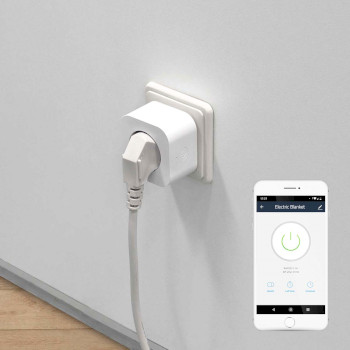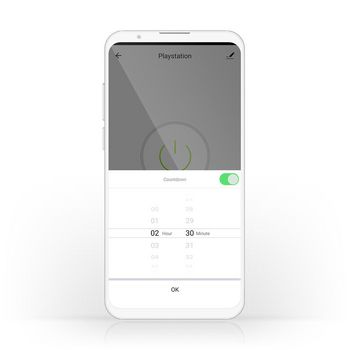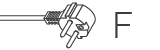SmartLife Slimme Stekker | Wi-Fi | 2500 W | Randaarde stekker / Type F (CEE 7/7) | -10 - 45 °C | Android™ / IOS | Wit | 1 Stuks
Bedien allerlei elektrische apparaten op afstand door ze eenvoudigweg aan te sluiten op deze Draadloze Slimme Stekker. Sluit ze vervolgens aan op je smartphone of tablet via je Wi-Fi-router. Eenvoudig in te stellen Je hoeft echt geen technisch wonder of elektricien te zijn om aangesloten apparatuur op afstand te bedienen en te automatiseren. Het enige dat je daadwerkelijk nodig hebt is een Slimme Stekker en je Wi-Fi-router. Met onze intuïtieve app heb je de mogelijkheid om apparatuur van op afstand en automatisch aan en uit te schakelen. De app werkt zelfs met spraakbedieningsystemen zoals Amazon Alexa en Google Home. Tijdschema en koppelen Stel een tijdschema in voor de stekker om apparatuur in te schakelen of koppel deze met andere toestellen om een bepaalde setting te creëren die je kunt activeren met één enkele commando of een druk op de knop. Over Nedis SmartLife Ontdek een breed en continu groeiend assortiment producten, zoals lampen, schakelaars, stopcontacten, sensoren en camera’s - allemaal te bedienen via een eenvoudige en intuïtieve app. Met functies voor spraakbediening die ondersteund worden door Amazon Alexa en Google Home, en verder niets meer dan je bestaande Wi-Fi-netwerk, is dit het verbonden smart home vereenvoudigd. Of je nu op zoek bent naar één slimme lamp of stopcontact, of dat je je hele woning wilt automatiseren, ontdek hoe toegankelijk slimme technologie tegenwoordig is.
Kenmerken
• Eenvoudig in te stellen - wordt rechtstreeks met je Wi-Fi gekoppeld • Kan als zelfstandig werkend product gebruikt worden of eenvoudig gekoppeld worden met andere Nedis® SmartLife producten • Geschikt voor bediening op afstand of geautomatiseerde bediening - voor tijdschema's en gekoppelde toepassingen • Ondersteunt spraakbediening - in combinatie met Amazon Alexa of Google Home
Inhoud verpakking
Slimme stekker Snelstartgids
Veel gestelde vragen
Hulp nodig met dit product?
Datasheet Handleiding Handleiding KwaliteitsdocumentenNeem contact op met ons support team voor een antwoord op uw vraag.
Neem contact op